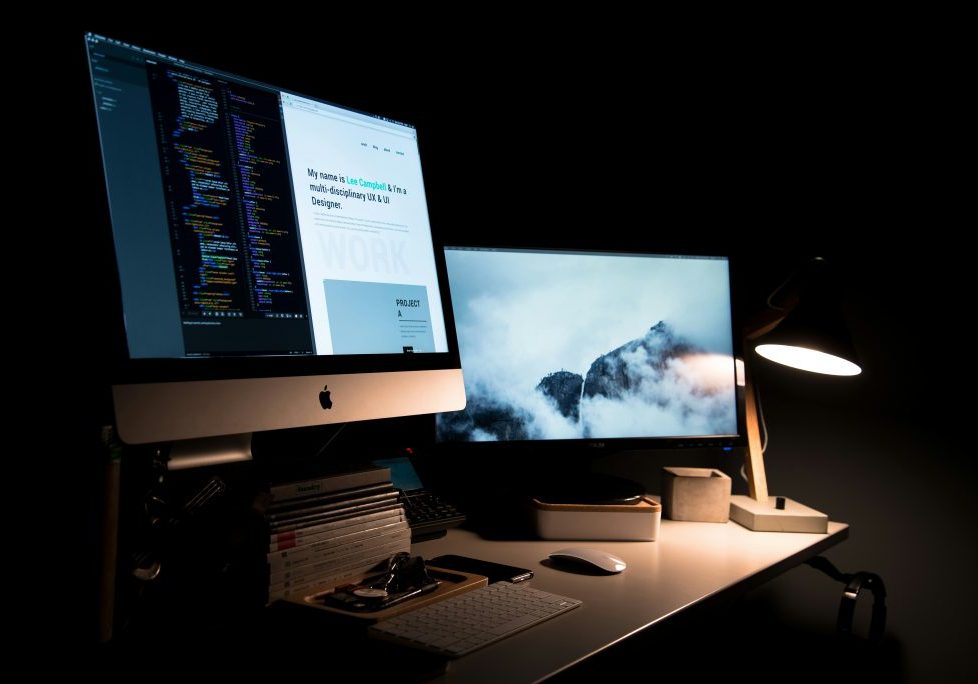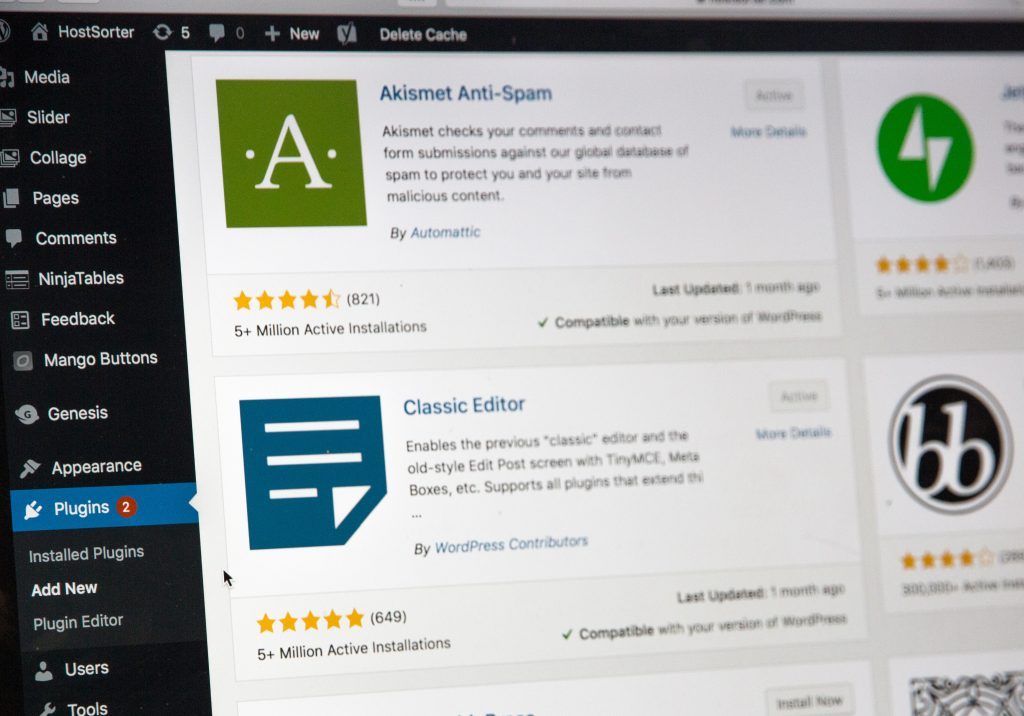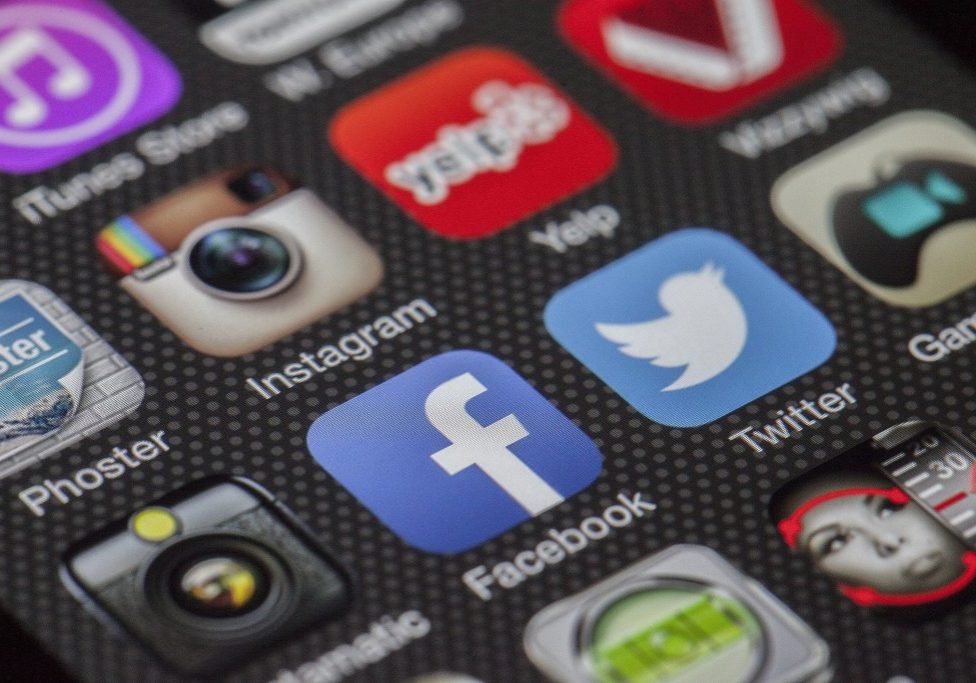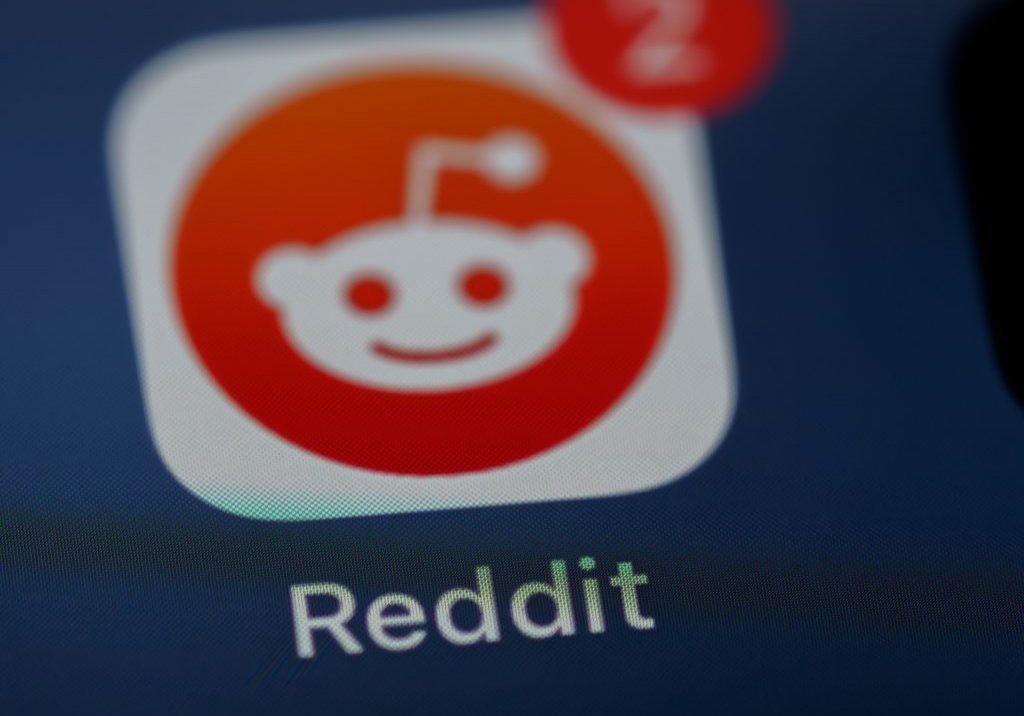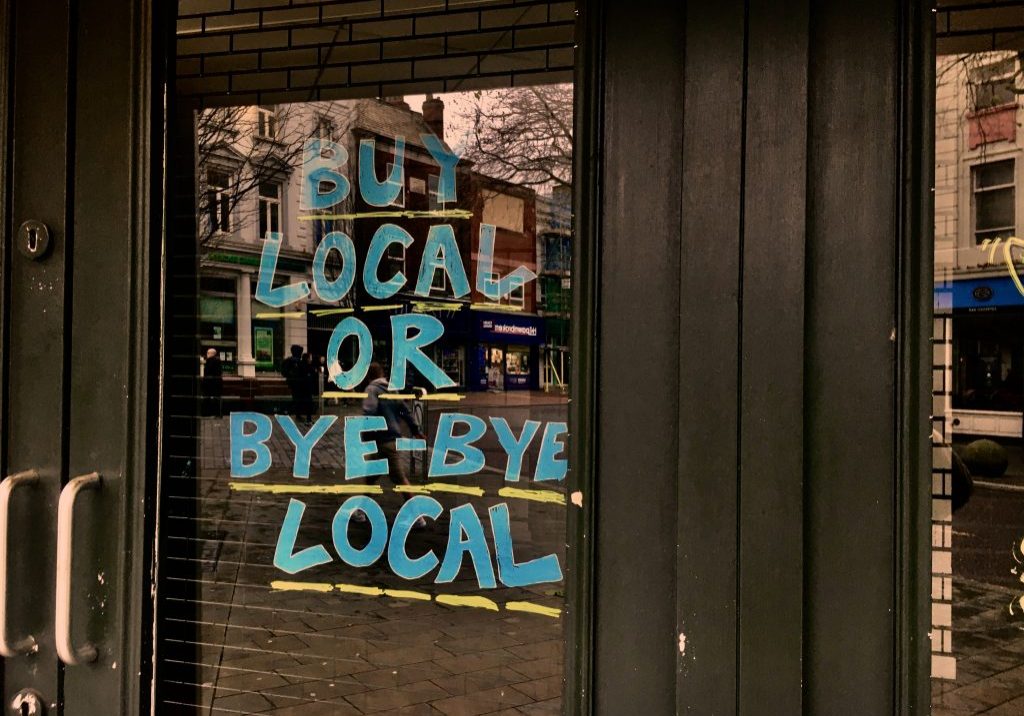Maximise Your WordPress Search Engine Rankings With Our Ultimate SEO Maintenance List…
If you’ve ever tried to improve the SEO of your WordPress website you’ll know it can often seem like a never ending (and thankless) task, with constant content, outreach and tweaks needed here and there. Worse still, if you do nothing, you’re going backwards, with other websites jumping the queue in the constant battle for Google supremacy.
By now, you’ve probably got a firm grasp of what needs doing, on an ongoing basis, to try and win those new keywords and build rank, but what about the stuff you’ve already done? The ongoing struggle can often leave WordPress site owners forgetting about their existing pages. Ignoring the regular maintenance of your site could ruin your efforts, so it’s worth keeping on top of stuff from an SEO perspective.
Here’s our ultimate guide to your weekly and monthly WordPress checks to keep SEO in tip top shape…
WordPress SEO Maintenance Checklist:
- Update WordPress
- Update Plugins
- Update Themes
- Check Google Tools
- Compress Images
- Update Image Alt Tags
- Update Meta Titles
- Update Meta Descriptions
- Check Broken Links
- Check Main Navigation
>>Before you read on, here’s the plug: Need help with your SEO? We can help. Speak to us if you’re looking for a top notch SEO Agency in Sheffield.<<
Update WordPress
WordPress go to great lengths to keep their platform at the cutting edge of performance and security, so if you’re not regularly updating yours, you’re running the risk of an SEO penalty or, worse still, a security breach.
Check and update your WordPress regularly to ensure your site is secure and performs it’s best on modern browsers. The latest updates to WordPress have included some pretty big features too, including Gutenberg Editor, which you may also find useful.
You can update your WordPress to the latest version right from the dashboard, using; Dashboard> Updates.
If you’re running a managed hosting package your WordPress & Plugins may be automatically updated, but it’s worth checking to be sure.
Update Plugins
Plugins work in a similar way to mobile phone apps, meaning that if they’re out of date, they’ll often be incompatible with the latest browsers, causing them to malfunction or completely stop working! Updating plugins every so often is a must if you want your WordPress site to work perfectly, as well as keeping on top of potential security issues.
Handily, you can update every plugin all at once, using either of the following paths:
Dashboard> Updates
Plugins> Installed Plugins> (Checkbox) Select All> Bulk Actions> Update> Apply
The latest version of WordPress (5.5.1) has a great feature which prevents conflicting plugins from either being installed or updating, which should iron out any issues you could’ve had whilst updating your active plugins.
Update Themes
As with plugins, your theme(s) will need updating regularly to ensure they display correctly on browsers, as well as improving their overall shelf life on developing hardware.
If you’re running various Google Tools, such as Google Analytics or Google Tag Manager via code pasted into the header of your theme, you’ll need to double check this afterwards. In most cases a theme update deletes any added code.
If this is a recurring issue for your site when updating, we recommend using a third party plugin such as Insert Headers & Footers, which will ensure your GA and GTM codes remain active, no matter how often you update your theme. Don’t worry, your code will still remain in place if you update the plugin too.
Check Google Tools
If you’re monitoring your Google Analytics regularly (you should be if you’re serious about SEO) then you’ll likely notice any downtime in tools. That said, it always pays to be vigilant and checking your Google codes every so often will keep things running smoothly.
If you’ve installed GA, GTM or any other Google tool via your theme header, make sure you check regularly to ensure the code is still in place. As we mentioned above, it’s worth considering a header and footer plugin which will make things much more foolproof.
A word of warning: don’t play around with your theme header if you’re unfamiliar with WordPress! You could break things! Ask your developer for help if you really need to amend your code.
Compress Images
Compressing images reduces the load time of your site as well as minimising the hosting you’ll need to keep your site up and running. Before WordPress, compressing images was a pretty drawn out process but these days it’s pretty straight forward.
Using a plugin such as Smush will really speed things up. Assuming you have this installed, you can compress your images in bulk using the following path:
Smush> Dashboard> Bulk Smush Now
It’s worth noting, if you’re using the free version of WP-Smush you’re limited to ‘Bulk Smushing’ 50 images at one time, but we find that’s not too much of an issue, you can always Smush images in batches, which doesn’t take too long.
Pro Tip: Set up your Smush plugin before you build your site! There’s an option to compress images on upload, which takes out all the guesswork.
Update Image Alt Tags
Adding Alt Tags to your images helps search engines better understand what’s going on. It’s worth getting into the habit of adding Alt-Tags to your images as you upload them, but just to be doubly sure, you should regularly check and update your Media Library.
To update the Alt Tags on your images, use the following path:
Media> Library> (Click On Image)> Alternative Text (Text Field)
WordPress automatically saves any updates you make in the Media section, just wait for the ‘saving’ message to finish before reloading or leaving the page.
Update Meta Titles
If you’re creating new pages regularly using WordPress you could have overlooked Meta Tags, in some cases, you may have already added them but need to update them to target another term, either way, regularly checking and updating your Meta-Titles should be part of your WordPress SEO maintenance.
If you’re not already, we recommend using Yoast SEO, which makes on page SEO all the more easier, including adding a Meta-Tags element to the foot of individual pages (in the WordPress dashboard).
With Yoast installed you can update Meta Titles and Descriptions in a number of ways, here’s the two most common:
Updating Meta Tags On WordPress Pages & Posts
This works for both pages and posts, using the following path:
Pages> All Pages> (Select Page)> Scroll To Yoast SEO> Input Focus Keyphrase> Input SEO title
Posts> All Posts> (Select Post> Scroll To Yoast SEO> Input Focus Keyphrase> Input SEO Title

Updating Meta Tags Using Yoast
If you really need to update Meta Tags in bulk you can with Yoast, using the following path:
SEO> Tools> Bulk Editor
From here, you’ll see input fields for every page and post available on your site which you can quickly update, all in one place. Tabs for Titles or Descriptions is also available here, so you can kill two birds with one stone! In theory, you should be updating Meta Tags as you create pages, but it doesn’t always work like that in the real world (especially if you have other things to work on). Getting into the habit of using Yoast’s Bulk Editor once a month will really tighten things up.
Update Meta Descriptions
Whilst Meta Descriptions don’t contribute to your overall SEO ranking, they do play an important role in your click through rate, so they’re worth incorporating as part of your regular checks. Updating Meta Descriptions using Yoast is similar to Titles (outlined above).
Check Broken Links
Your site will likely pick up broken links here and there for a number of common reasons:
- Moving your site to a new domain
- Deleting or updating pages without redirecting
- Typos on URL or page names
Checking for broken links on your site can be done a few different ways, using SEM Rush, Google Search Console or a plugin. WP Beginner have covered broken links in detail; check it out here.
Check Main Navigation
This may seem a little bit silly, but check your main menu and navigation too! That should also include any service links, quick links or menus you have in your footer too; you’d be surprised how many times something goes unnoticed.
Keep a regular check on your menus to ensure all links are working correctly and sending users to the right place. At the very least this makes for a better experience, which will improve conversions.
Keep your new pages in mind too, in the midst of creating new pages, updating copy and adding new images, adding them (if relevant) to your menu, making them accessible site wide often gets forgotten. Your menu is a big signal to Google about which pages are the most important, so if you’ve missed a page off, you’re missing out.
To update your menu, follow this path:
Appearance> Menus
The Wrap Up
Ok, we may be teaching granny to suck eggs with a few of these, especially if you’re practicing regular on page SEO on your WordPress site, that said, there’s no harm in remembering to keep on top of the basics. Whilst we’re all jumping on the latest keyword and building out newer, fancier, content rich pages it can be easy to fall in to the trap of neglecting the essential elements of your WordPress optimisation. Hopefully, our checklist refreshes your memory a little bit and gives you something to work on.
Planning these maintenance checks into your weekly schedule will work wonders for your rankings, ironing any otherwise unnoticed issues and really fine tuning the whole deal.
We hope you’ve found this useful, if you have, don’t forget to give us a follow using the buttons below!